How to Install Microsoft .Net Framework 3.5 Offline in Windows 8 and Windows 8.1 without Internet Connection
Here I am back with new Trick of get rid from the basic problem of installing .net framework 3.5 in windows 8 or windows 8.1
When we just Install Windows 8 or Windows 8.1 all features gonna work well but the main problem we are facing is Come as An App is required .Net Framework 3.5
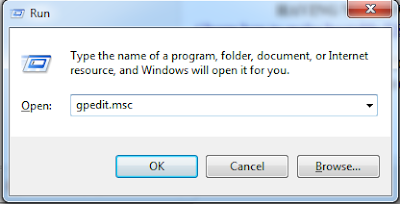
When we just Install Windows 8 or Windows 8.1 all features gonna work well but the main problem we are facing is Come as An App is required .Net Framework 3.5
An app on your PC needs the following Windows feature:
.NET Framework 3.5 (includes .NET 2.0 and 3.0)
.NET Framework 3.5 (includes .NET 2.0 and 3.0)
The Error we got is
If we are going to install this feature , We have Internet Connection as this feature requires to be downloading from Windows Library
So The Question here is How To Install .NET Framework 3.5 without using Internet
HERE IS THE ANSWER: Just Follow the Steps Below
NECESSARY REQUIRED: To install this feature you should have Windows 8 Bootable DVD or the Image of Windows 8 or may be you to install windows 8 by Bootable USB
HAVING WINDOWS 8 BOOTABLE DVD or WINDOWS 8 BOOTABLE USB
- Insert the DVD in your DVD ROM or USB in USB Port
- Open Run by using shortcut ( Window+R) Write gpedit.msc in it and Press ENTER
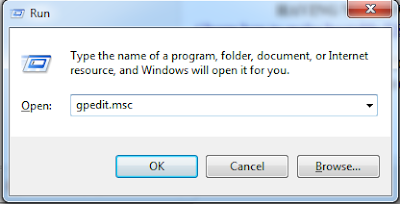
then there a new window open like this
then you have to go :
computer configuration >Administrative Template > System
then scroll down and you see there is one option
SPECIFY SETTINGS FOR OPTIONAL COMPONENET INSTALLATION
---> DOUBLE CLICK ON THAT
and new window pop up Looks Like
then you have to go :
computer configuration >Administrative Template > System
then scroll down and you see there is one option
SPECIFY SETTINGS FOR OPTIONAL COMPONENET INSTALLATION
---> DOUBLE CLICK ON THAT
and new window pop up Looks Like
Steps you have to done here are :
CLICK OK and your .NET Framework Installation Start
If you facing any problem Leave me comment I will be happy to resolve your problem
Enjoy !!! :)
- Check Enabled Button above
- Provide Alternate Source File Path : (for this go to your windows CD /Sources/sxs)
- Apply and then OK
CLICK OK and your .NET Framework Installation Start
If you facing any problem Leave me comment I will be happy to resolve your problem
Enjoy !!! :)
How to Install Microsoft .Net Framework 3.5 Offline in Windows 8 and Windows 8.1 without Internet Connection
 Reviewed by Admin
on
08:53
Rating:
Reviewed by Admin
on
08:53
Rating:
 Reviewed by Admin
on
08:53
Rating:
Reviewed by Admin
on
08:53
Rating:





![Download idm and flash enable Tor Browser[DOWNLOAD LINK UPDATED]](https://blogger.googleusercontent.com/img/b/R29vZ2xl/AVvXsEgLDvmY1L53GV-5pRbd8XH1w9CMf-jwweWpM2NyPu_Cz5Cpth6zpc8z6CwqytwfUWyCwCtgXjGFQYUC2962Cf9IHHkLQfdWjZQ-f_iKJhGRLeDG8nemcnFVdcbPRaY52E1gn0Ig4iNgO7vZ/s72-c/Untitled1.png)




First you have to make sure that your windows update should be OFF and you are not connected with internet still facing this problem then you go this site and follow instruction
ReplyDeletehttp://answers.microsoft.com/en-us/windows/forum/windows_8-windows_update/getting-windows-8-error-code-0x800736cc-on/f82f43f5-5a3f-4e3e-97f3-bf3ab77a2df8